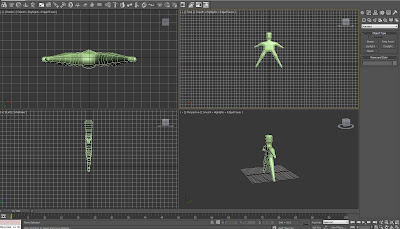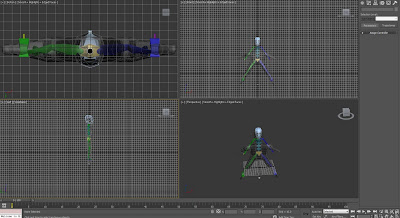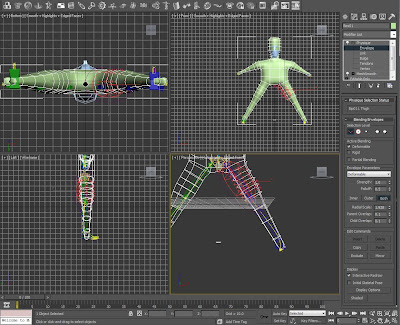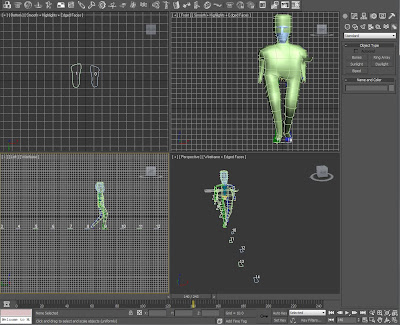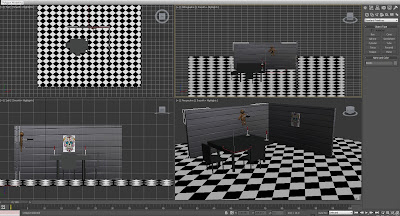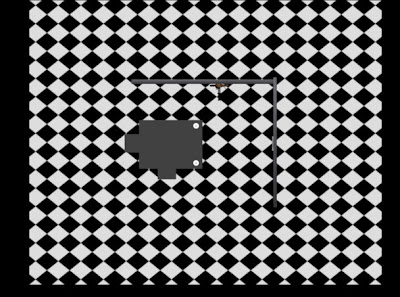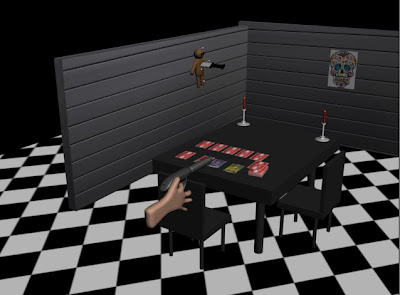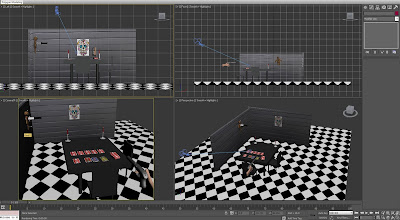I began to try and manipulate my snake asset by attempting to animate a slither.
In order to achieve this movement I attempted to use the bone technique which can be applied from the systems menu in the create panel, and then selecting bones.
The Bone object is created in segments, by dragging and clicking until the required number of bones are met, then right click which stops the bones from creating more. I attemped to try and structure my bones as close to the shape of my snake as possible, this may have been better attempted by initially creating my snake asset in a straight line, though my model was actually curved during the production of it, which made it slightly more tricky to amend the bone structure to it, but hey, you live and learn. I have never attempted anything like this before, so it has been a good practice exercise.
One the required shape was satisfied the bone is attached to the snake, and the movement is manipulated by moving the parent bone "front" and also the children bones can be modified by movement, which helps to try and achieve the slither effect.
Snake with Bone Attached:

Basically once the Snake bone is assigned you can then further manipulate the animation, by setting the autokey and slowly modifying the movements, so for example I attempted to move the snake forward a little by pulling the front bone, then tried to adapt the "slither" by moving the other bones within the body by slight movements left and right - essentially trying to re-create a slither movement.
I need to work more on this, though a video of what I am attempting to describe can be found below:
Snake moves across floor:
Snake moves across table: